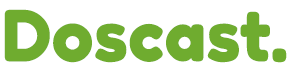Setting up a statistic relay for SHOUTcast will let you know how many listeners you have on the SHOUTcast server at any given time.
To set up statistic relays for SHOUTcast, open SAM Cast and follow these steps:
Click on the “Statistics” button at the bottom center.
In the “Statistics” window, click the plus sign (“+”) to add a new relay.
Select “SHOUTcast statistic relay” from the list.
Click “OK.”
The SHOUTcast server details window will appear. In it, enter the following details:
In the “Host” field, type your DNS name or IP address, for example, “sc6.spacialnet.com” if your stream hosting account is with SpacialNet.
In the “Port” field, type “80″ for SHOUTcast 2 hosting.
Otherwise, type the port number indicated in your SpacialNet account.
In the “Password” field, type the password from your stream hosting account.
Leave the SID field at zero if you are using SHOUTcast 1.0, otherwise enter the SID as indicated in your stream hosting account.
To select the “Color on graph,” click on the color box, and a color selection window will appear. In it, select the color you want to use to represent this particular statistic on your relays graph.
We recommend leaving “Private statistic relay” unchecked, since “Public” relays get listed on AudioRealm.com.
Click “OK.”
Your SHOUTcast statistic relay is now configured.
Click on the large “refresh” button to force the relays to immediately update their statistics. The display should take a few seconds to update. If everything is configured correctly, the status message should read “Active (OK).” If the status message reads “Inactive (No encoder connected to server),” it means your statistic relay is configured correctly, but no encoder is actively streaming to the server.