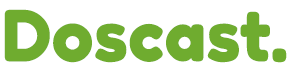Updating nameservers is essential when you need to point your domain to a new hosting provider or configure your domain to work with different DNS servers. Here’s how you can update your nameservers in cPanel for your Doscast hosting account.
Access Domain Registrar: Log in to your domain registrar account where you purchased your domain name (e.g., GoDaddy, Namecheap, etc.). If Doscast is your registrar, you can manage your domain directly in the Doscast client area.
Locate the DNS/Nameserver Settings: In your domain settings, look for an option labeled "DNS Settings" or "Nameservers." This is where you’ll update the nameservers for your domain.
Enter the New Nameservers: Replace the existing nameservers with your Doscast hosting nameservers. Doscast’s nameservers are typically:
ns1.dosqep.net
ns2.dosqep.net
Be sure to double-check your Doscast welcome email or support portal for the correct nameservers specific to your hosting plan.
Save Changes and Propagate: Save your new nameserver settings. It can take up to 24-48 hours for DNS changes to fully propagate globally. During this time, your domain may experience temporary downtime.
Verify the Update: After propagation, confirm the update by visiting your website or using online DNS lookup tools to check if your domain now points to Doscast’s servers.
For more guidance on DNS management, explore our DOScast Web Hosting services, starting at just $2.08 per month!
If you have any issues with your nameservers, feel free to reach out to our technical support team via this link.