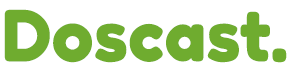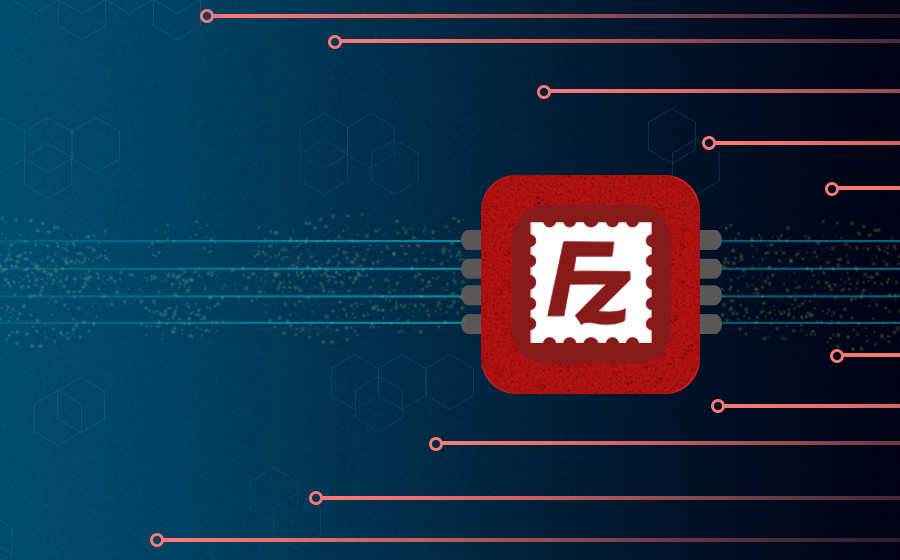
Centova Cast is a popular web-based control panel for streaming media servers. It allows you to manage your online radio stations, podcasts, and live broadcasts with ease. However, sometimes you may encounter an error message like this when you try to connect to your server via FTP:
421 Too Many Connections (8) from This IP
This error means that you have exceeded the maximum number of simultaneous FTP connections allowed by your hosting provider or Centova Cast configuration. If you don’t close your idle FTP connections, they will consume server resources and prevent new connections from being established.
Fortunately, there are some simple ways to fix this error and resume your FTP operations. In this article, we will show you how to do that using FileZilla FTP client and cPanel.
Step 1: Limit Simultaneous Connections in FileZilla
FileZilla is a free and open-source FTP client that works on Windows, Mac, and Linux. It has a user-friendly interface and supports various protocols such as FTP, SFTP, and FTPS. You can use FileZilla to upload and download files from your Centova Cast server.
However, by default, FileZilla may open multiple connections to the same server for faster transfers. This can cause the 421 Too Many Connections error if your hosting provider or Centova Cast configuration has a low limit of maximum connections.
To prevent this error, you need to limit the number of simultaneous connections in FileZilla settings. Here are the steps to do that:
1. Launch FileZilla and click File -> Site Manager.
2. Under the Select Entry section, choose your site, then tap the Transfer Settings tab.
3. Tick the Limit number of simultaneous connections box and fill out the Maximum number of connections field with your preferred amount of connections. Click OK to save the settings.
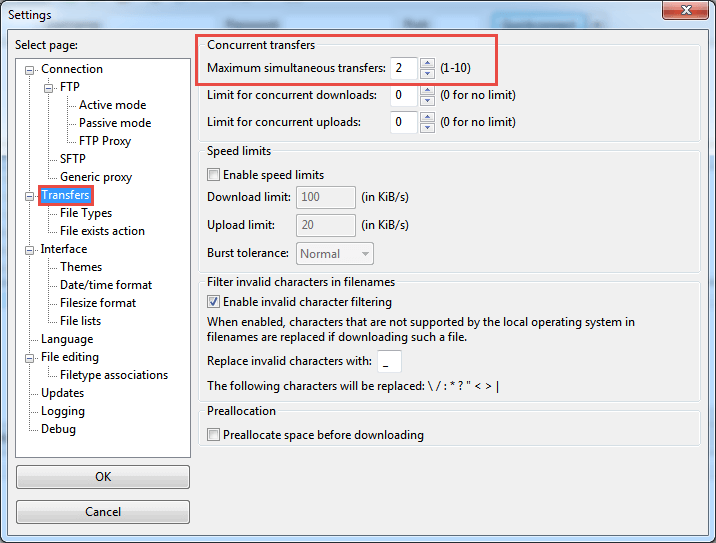
The number of connections may vary depending on your hosting provider. If you’re not sure how many simultaneous connections are allowed, then type “8”. You may also contact your hosting customer support on this matter.
Reconnect and see if the 421 Too Many Connections error is gone.
Step 2: Flush Non-Active Connections in cPanel
cPanel is a web-based control panel that lets you manage various aspects of your web hosting account. It has a built-in FTP manager that allows you to create and manage FTP accounts, as well as view and terminate active FTP connections.
If you’re using cPanel, you can easily flush non-active FTP connections to resolve the 421 Too Many Connections error. Here’s how:
1. Access your cPanel -> Files -> FTP Connections.
2. You’ll see all FTP connections in the Current Connections section. Press the Reload button if you don’t see any.
3. Under the Actions column, click Disconnect next to the idle connection you want to close. Then, press the Disconnect button again to drop the FTP connection.
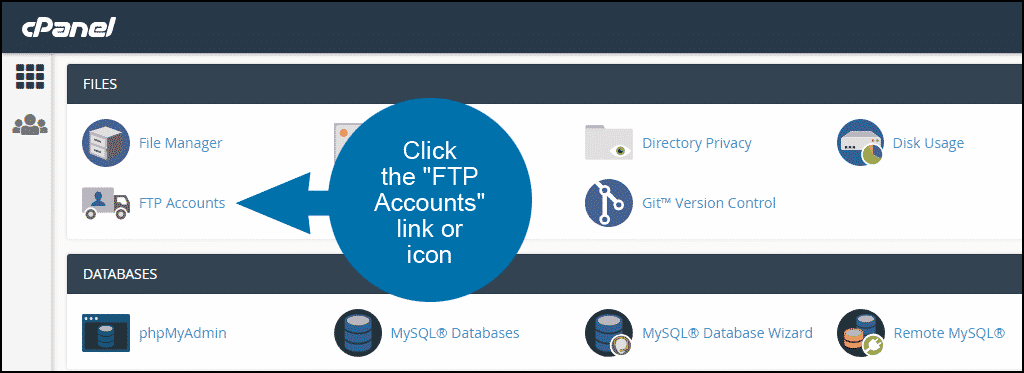
Reconnect and check if the 421 Too Many Connections error has disappeared.
In this article, you’ve learned how to fix the 421 Too Many Connections error in Centova Cast using FileZilla and cPanel. You only need to set up your FTP client configuration to limit simultaneous connections, then flush non-active FTP connections via cPanel.