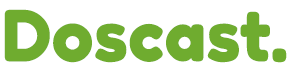After altering your password in CentovaCast, you may find yourself encountering difficulties connecting to your stream. Understanding the nuances between your Source and Administrator passwords is key to swiftly addressing this predicament.
Understanding Passwords in CentovaCast:
Source Password: Utilized to link your broadcasting software (e.g., WinAMP with SHOUTcast DSP plugin, SAM Broadcaster) to the server.
Administrator Password: Grants access to the CentovaCast dashboard.
Troubleshooting Steps:
1. Identify the Correct Password:
- If you encounter connection issues with your broadcasting software and the new password, it's plausible that you changed the Administrator password but overlooked the Source password.
2. Update Source Password:
- Log in to CentovaCast using your new Administrator password.
- Navigate to the Source configuration settings and synchronize the Source password with your new credentials.
3. Update Client Center Account (If Necessary):
- Should you opt to retain the new Administrator password, ensure that your client center account reflects this change.
- Access your SHOUTcast plan via the client center, click "Manage," and update the password accordingly.
If the issue persists despite following these steps, do not hesitate to reach out for additional support. You can submit a ticket to our support team for prompt assistance.