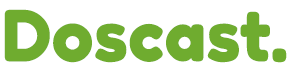Changing Sample Rate in Centova Cast
1. Log in to Centova Cast Control Panel: Access your Centova Cast control panel (sky.doscast.com) with your username and password.
2. Navigate to Settings: Go to the Settings section from the main menu.
3. Adjust AutoDJ Settings:
- Under Settings, go to the Mount Point tab.
- Select the appropriate encoder (usually /stream).
- Click on the AutoDJ tab.
- Find the Sample Rate setting and change it to 22050 Hz.
4. Save Changes: Click Update to save your new settings.
5. Restart Your Server: Start your server again and the error should be resolved.
By adjusting the sample rate to 22050 Hz or lower, you ensure compatibility with the 24kbps bitrate, thereby resolving the LAME error.
Additional Tips: Double-check Bitrate and Sample Rate Settings: Ensure that your bitrate and sample rate settings are compatible. Higher bitrates usually require higher sample rates, but for lower bitrates like 24kbps, a sample rate of 22050 Hz or lower is recommended. If you're still having issues, contact our support team for further assistance.