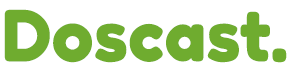Using the SSL proxy is the most secure and efficient way of enabling SSL for your streams, but if you do need to use Shoutcast v2/ Icecast v2 native SSL the requirements are as follow:
- Centova Cast 3.2.14
- A premium license from shoutcast.com (https://www.shoutcast.com/pricing)
- A separate SSL certificate (a separate domain name is strongly recommended for security reasons)
1.- Go to the station's settings under the "stream" tab, and make sure that the hostname is set to the domain matching the certificate.
2.- Under the Shoutcast tab, fill up the premium license details (Shoutcast 2 stations only).
3.- Finally, under the TLS/SSL tab enable "Native TLS", then fill up the certificate chain and key. You can use the "Test TLS configuration" button to make sure everything is correct.
4.- Click the Update button, restart the station, and you should be all set.
Please note that native SSL support is experimental at this time, however, if you encounter any issues make sure to let us know, and we'll do our best to fix them as soon as possible.