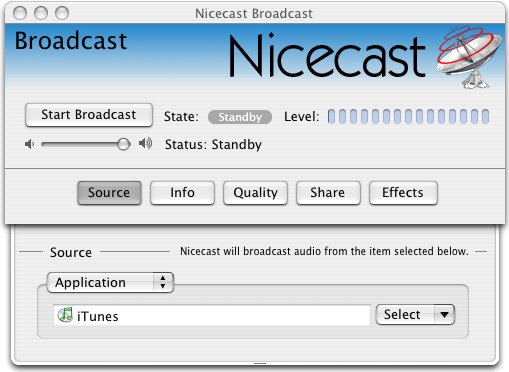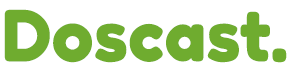Nicecast is unique mp3 web casting software from Rogue Amoeba . It can work with most audio applications on Mac OS X including iTunes. The Plug-In architecture supports sophisticated functionality including live voice-over. Because Nicecast supports Icecast protocols for webcasting, it is compatible with Darwin/QuickTime Streaming Server.
The steps to configure Nicecast to webcast through DSS/QTSS are:
- Launch Nicecast.
- Display the Nicecast server configuration window by selecting Nicecast Server from the Window menu.
- The server window lets you define:
- A name for your reference.
- The Server Type (Icecast 1 for use with Darwin/QuickTime Streaming Server. Nicecast also supports Shoutcast, Icecast 2 and Live365).
- The IP address or DNS name of the server. This is the address of the DSS/QTSS that will reflect the stream.
- The port number (8001 works well with Darwin/QuickTime Streaming Server).
- The mount point. The streaming server supports multiple mount points, so you can reflect more than one incoming webcast using different port numbers.
- The broadcast password - you do not enter a username when using Icecast 1 protocols.
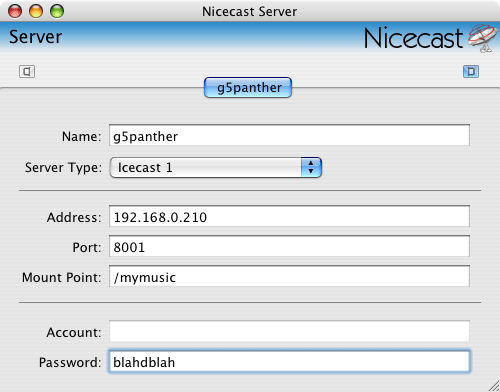
Nicecast support live voice over providing a method to mix live audio with audio streaming from an application such as iTunes. This capability is accessed from the Effects Window:
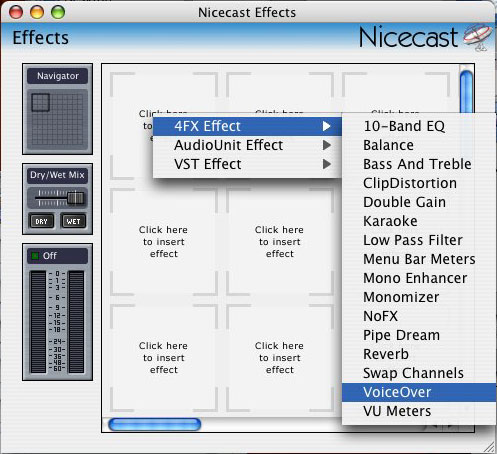
Once you have added the Voice Over effect, you can configure the input from the voice over window:
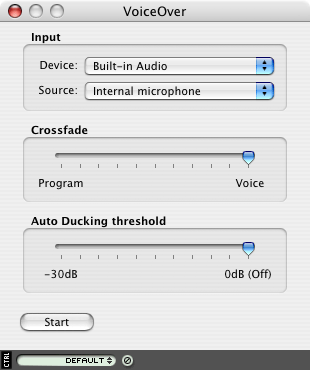
Nicecast also supports archiving. Your webcasts can be saved directly to mp3 files via the Nicecast Archiving window:
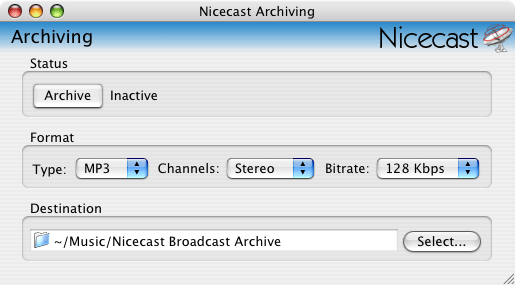
All other settings for your webcast can be configured from the Nicecast Broadcast window. When you have everything configured, click the "Start Broadcast" button to start webcasting.