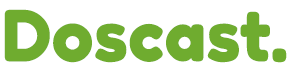"Update Notice: We've made improvements to this guide! You can find the latest version Here"
After setting up your station it may take the Shoutcast directory up to 24 hours to receive and process the information. If 24 hours didn't pass yet, you might have to wait a bit longer.
Check your configuration settings
By default your station should be set up as a public station, however to make sure your settings are correct, try following the next steps:
step 1: Login to the Client Centre and choose "Login to Centova".
step 2: From the side bar select "Configure Server".
step 3: Choose the tab "Server Overrides".
step 4: Make sure "Public Server" is set to "Automatic" or "Always". In case it's set to "Automatic", ensure that your streaming software is set to "Public Streaming". If you do not have such an option, please set "Public Server" to "Always".
Restart the Stream
Once you've completed any of the above steps, make sure that you have restarted the stream in order for the changes to take effect. In Centova, choose "Restart Server" in the lower left corner. The reload option may not work, so be sure to choose restart.
Wait 24 hours
You may need to wait as long as 24 hours for the Shoutcast directory to receive and approve the information about your new station.