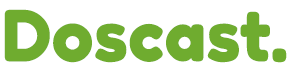Setting Up Your Icecast Statistic Relay
If you're running an Icecast server and want to ensure accurate reporting of listener counts, as well as exposure on platforms like AudioRealm.com, setting up a statistic relay is essential. A statistic relay grabs real-time status and viewer count information from your server, providing this data to tools like SAM. Without this relay, SAM won't accurately report listener counts, and your station might miss out on valuable exposure.
Step 1: Open the Statistic Relays Window
If you don't already have the Statistic Relays window open in SAM, navigate to the 'Window' tab and checkmark 'Statistic Relays' on the drop-down menu.
Step 2: Add Icecast2 Statistic Relay
Within the Statistic Relays window, click on the '+' button to add a new relay. From the options, select 'Icecast2 Statistic Relay' and click 'OK'.
Step 3: Enter Icecast Server Details
Now, you'll need to enter the details of your Icecast server to establish the relay connection:
Host: Enter the station's IP address or Host Name.
Port: Specify the port used by your Icecast server.
Username: Set this to "admin".
Password: Enter the password associated with your Icecast server.
Private Statistic Relay: If you don't want your server to be publicly listed, check this option.
Step 4: Confirm and Activate
Once you've filled in the necessary information, click 'OK' to confirm the setup. The Statistic Relay window should now display 'Active (OK)' for the relay you just configured.
Step 5: Force an Update (If Needed)
If you notice that your statistics are not showing the current station data, you can force an update. This ensures that SAM pulls the latest information from your Icecast server. Look for an 'Update' or 'Refresh' option within the Statistic Relays window and activate it.
By following these steps, you ensure that your Icecast server is accurately reporting listener counts to SAM, and consequently, your station gets the exposure it deserves on platforms like AudioRealm.com. Setting up a statistic relay is a simple yet crucial step in optimizing the performance and visibility of your streaming.
For further assistance, contact our Support Team at [email protected] or through the Ticket Submission form.