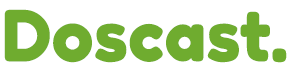Centova DJ Account Cannot Connect when AutoDJ is playing Print
- DJ Account, auto dj, centovacast, auto dj error, centovacast 3
- 0
ShoutCast v2 Server
Sometimes you simply have to configure your broadcast software to stream in ShoutCast v1 settings. This is a little weird I know but it works. So instead of the usual seperate username and password fields ShoutCast 2 has you put in you would use the format of username:password in the single field ShoutCast v1 provides to login.
Example:
ShoutCast v2
Host: IP Address/Host Address
Port: Usually in the 8000s (different from the v1 port, check quicklinks)
Username: DJ Account Username
Password: DJ Account Password
Mount: Usually /live or /stream
ShoutCast v1
Host: IP Address/Host Address
Port: Usually in the 8000s (different from the v2 port, check quicklinks)
Login: djusername:djpassword
Notice in Shoutcast v2 you need to put your DJ username and password into seperate boxes. You do not do that in ShoutCast v1 as v1 normally only has one box to put login information so the format is username:password.
Summary
If having trouble using ShoutCast v2 Settings try using ShoutCast v1 settings in your broadcasting software
Always use a dj account if you are trying to kick AutoDJ when connecting via a live source
NEVER use the Kick Source feature to kick AutoDJ in centova as this will cause some weirdness and may need server administrator to fix it server side
Make sure to use the correct ports which you can see in the Quicklinks area. Notice v2 and v1 have different port numbers.
Was this answer helpful?
Related Articles
Radio Broadcasting Software
A list of a few Radio Broadcasting Software that can be use to create your Internet Radio Station...
What does ‘Bitrate’ mean?
Radio streams are encoded (compressed) to a ‘bitrate’. The bitrate simply refers to the audio...
What is Auto DJ?
Auto DJ is a Source or Content Delivery System for SHOUTcast servers. It allows you to keep your...
What tools do i need to start broadcasting on the internet?
Basically none. With our servers, you’ll just have to setup some basic information about your...
What is Shoutcast?
Shoutcast is a streaming audio solution created by Nullsoft, makers of Winamp that is installed...